This page serves as the initial access point for all the current project items within the system. From here, you can opt for
either a grid view or a table view, and the system will remember your selection.
To filter the list, you have two options. You can either make use of the filter box, which dynamically narrows
down the list as you type, or you can click on the status colors to filter the list based on the desired status.
For sorting, simply click on the column headers to arrange the list accordingly. Additionally, you can initiate
a new submittal either from this page using the button above or from within any submittal on the form.
You can effortlessly export the report displayed on this page to Excel. Utilize the real-time filter box to refine your search for
specific rows when necessary. Additionally, you have the option to sort the data by any column. Once you obtain the desired results,
there are two methods to highlight the report data. You can either drag your mouse over the data or click at the beginning of
the report once, then hold down the shift key on your keyboard while clicking at the end of the report. This action will highlight
the report data for you. Now, proceed to copy the data by pressing Ctrl+C on your keyboard or by right-clicking your mouse and selecting
the "Copy" option. Open your Excel file and paste the copied data into it.
Please utilize this page to assemble your reply for the architect. Attach any necessary files and ensure to include relevant text within the [Reviewer Response] section
of the form. Additionally, remember to click the [Submit To Architect] button to finalize your response. This action will trigger an email notification to the architect, notifying
them of your finished reply.